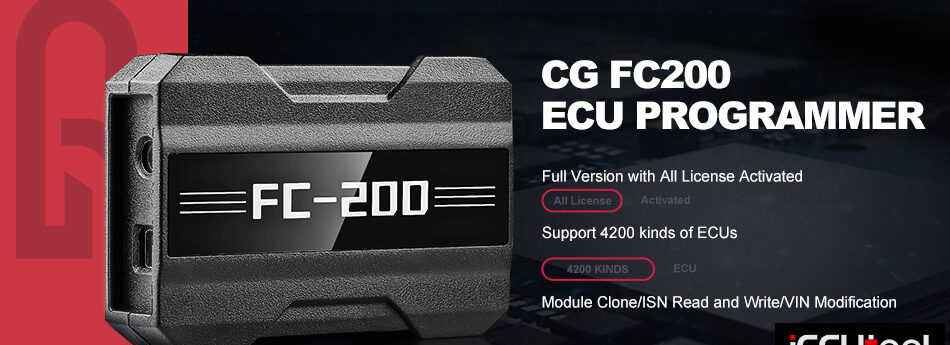Fetrotech tool released new software update to fix bugs and modify installation procedure.
Check: http://www.pcmtuner.org/fetrotech-tool-new-software-update-aug-2023/
Here is the easy software installation guide, no more software crash problem.
To avoid software crash problem, download patch file here (FE Version patch)
How to Install and Activate Fetrotech Tool (Aug. 2023 Easy Version)?
Procedure:
Step 1: Install setup
Download Fetrotech tool from official website.
Turn off anti-virus program before installing software.
Install Fetrotech tool setup
Install AMT driver
Press Install to allow install AMT driver
Finish Install driver
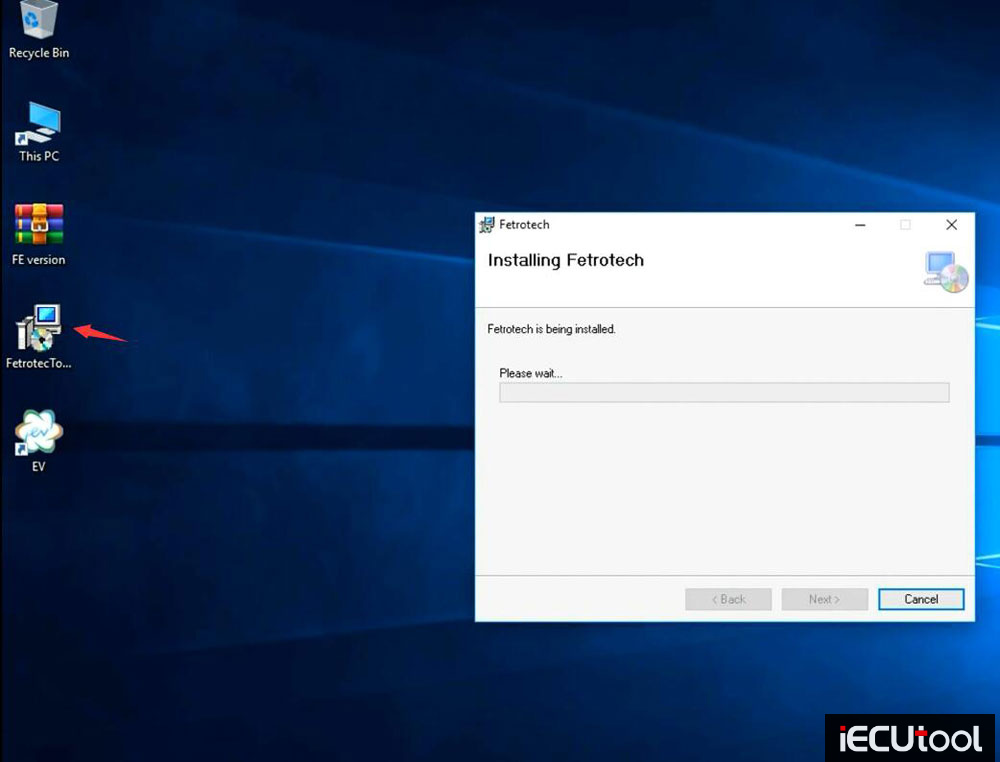
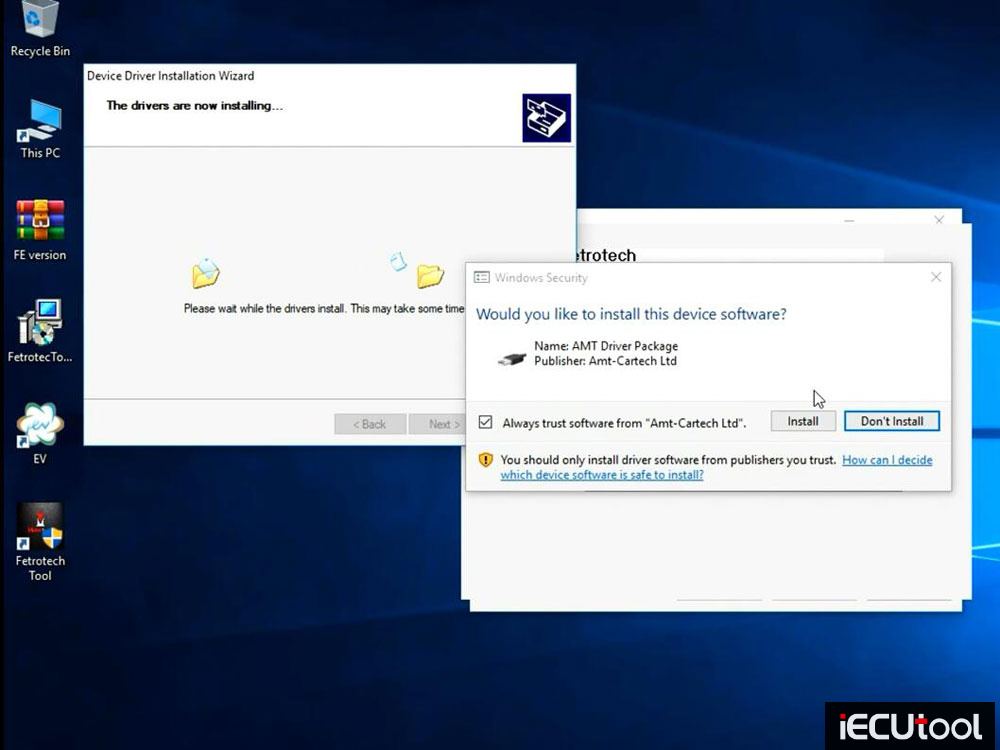
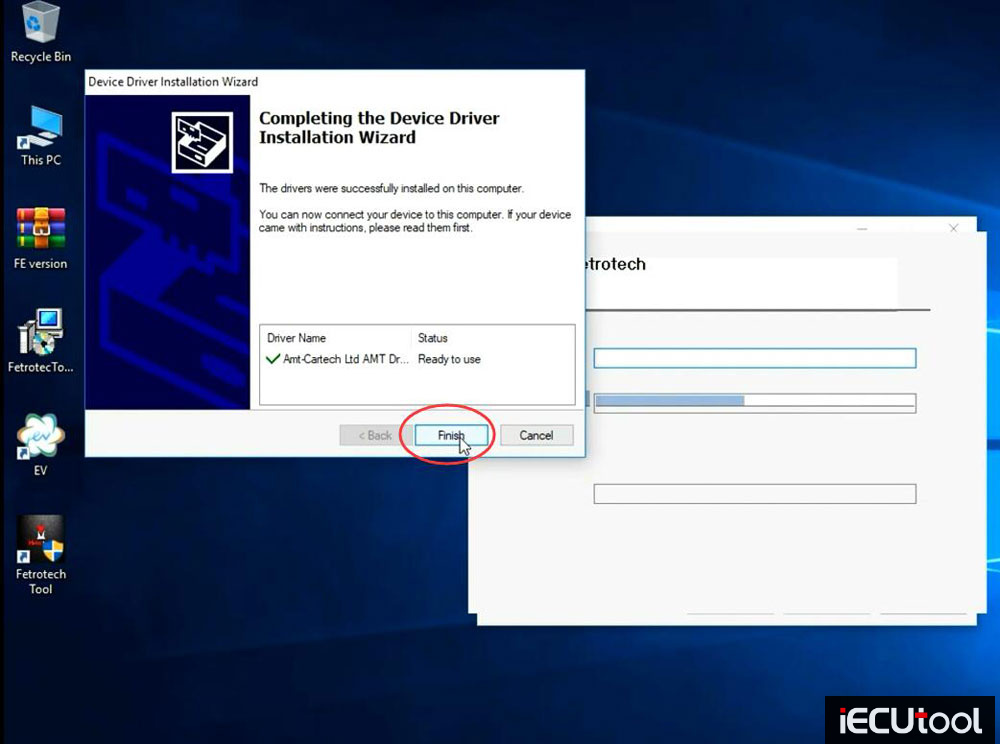
Fill in user information as required to activate your device if the following dialog box appears
Full name, email, country and phone number
and Submit
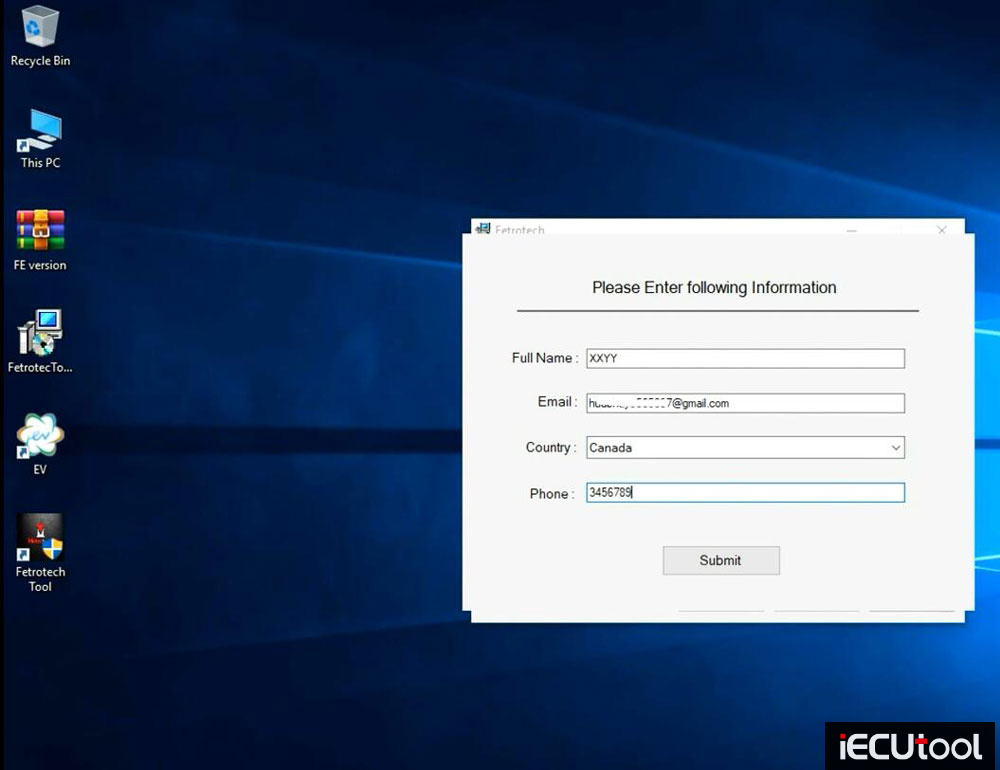
Complete installation
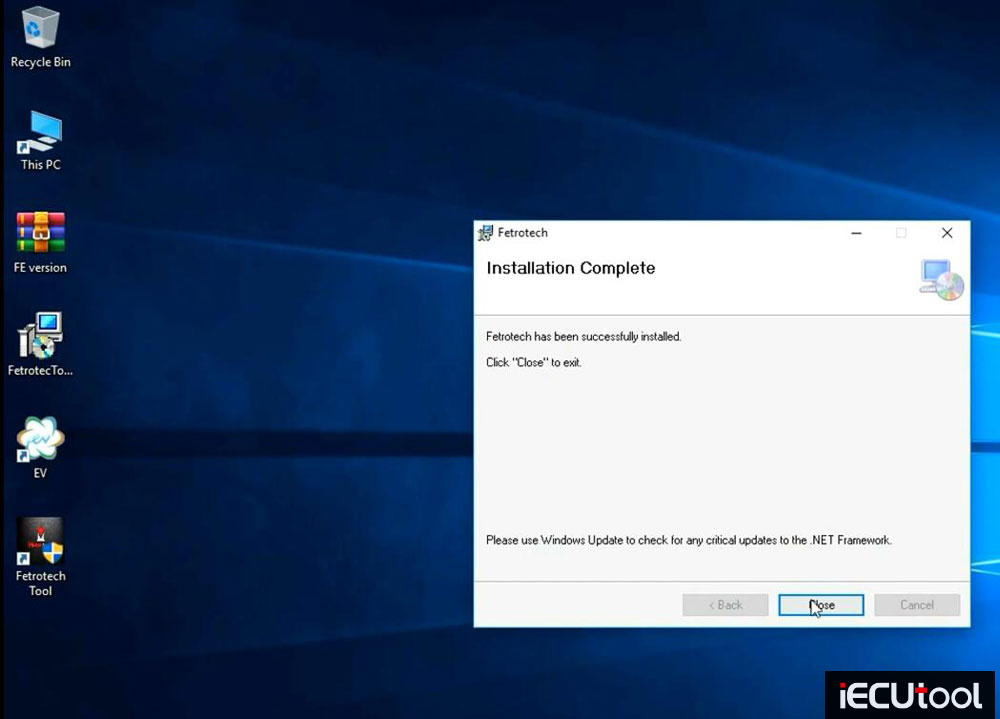
Step 2: Run Patch
Extract FE version zip patch file to the desktop
Open FE Version folder
Copy AmtTools.dll, AmtTools.sys, FetrotechTool.dll 3 files from FE version folder and replace into these two folders
C/Windows/System32
C:/Windows/SysWOW64

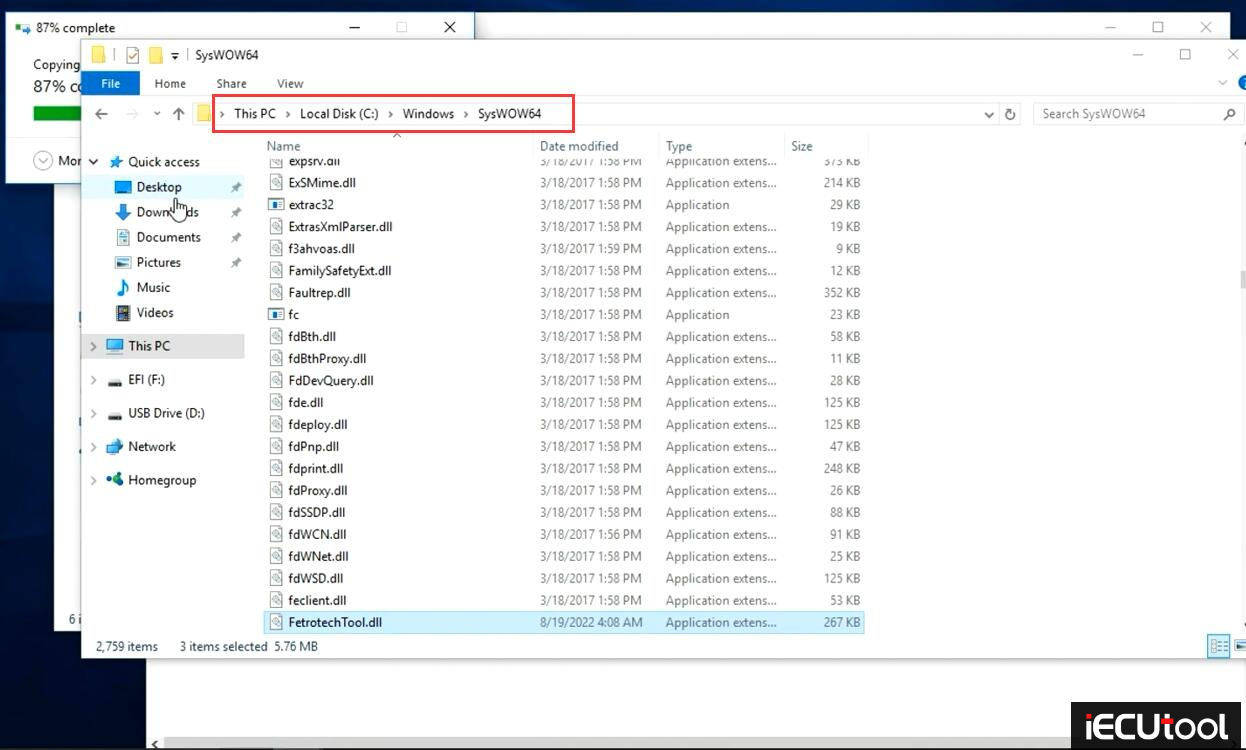
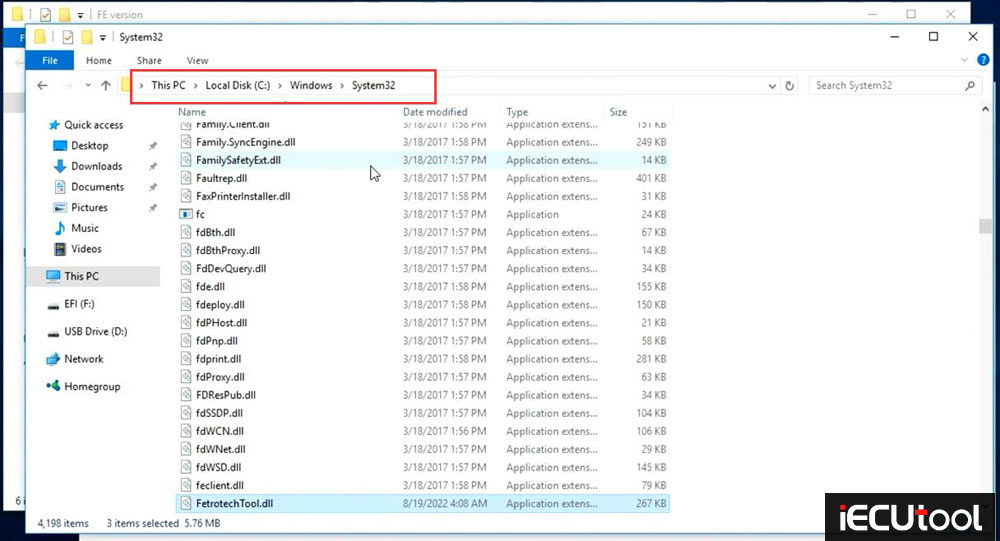
Copy Fetrotech tool.exe file and replace it to C:/Program Files (x86)/Fetrotech
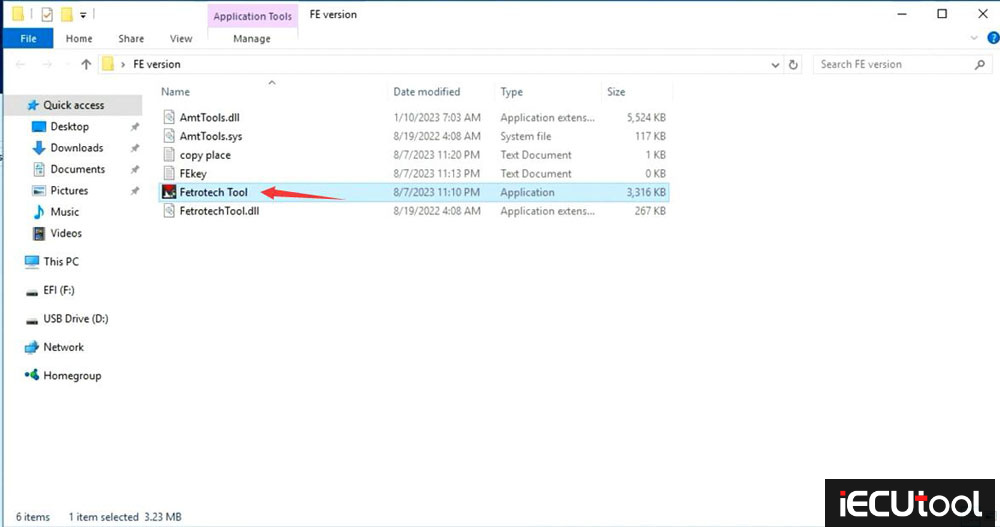
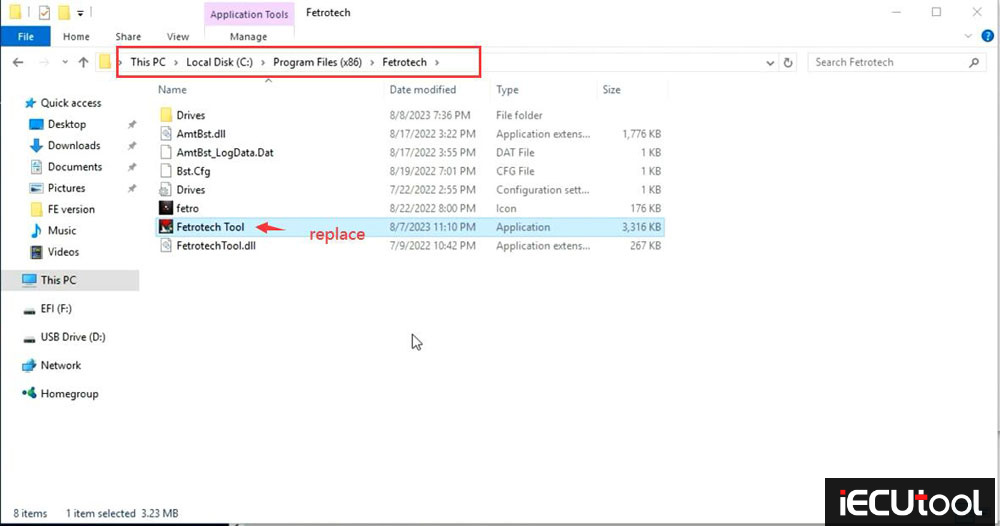
Copy and paste FEkey.txt file to desktop. DON’T CHANGE ITS NAME.
Open FEkey.ext input the SN on your device’s backside (uppercase letter), and save it.
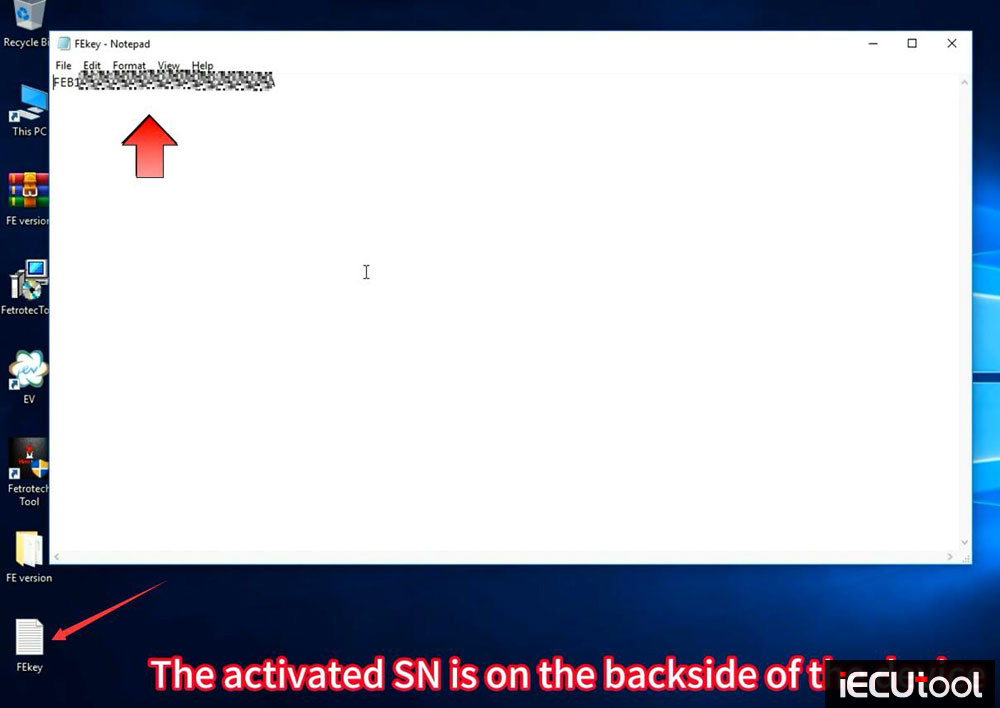
Don’t change the file name, don’t change anything, don’t use space.
Don’t delete the FEkey.txt file, otherwise, the software will refuse to open.
Step 3: Obtain highest administrator privileges of the system
Plug the fetrotech tool usb to laptop, start the software
Go to device manager, check device is well connected
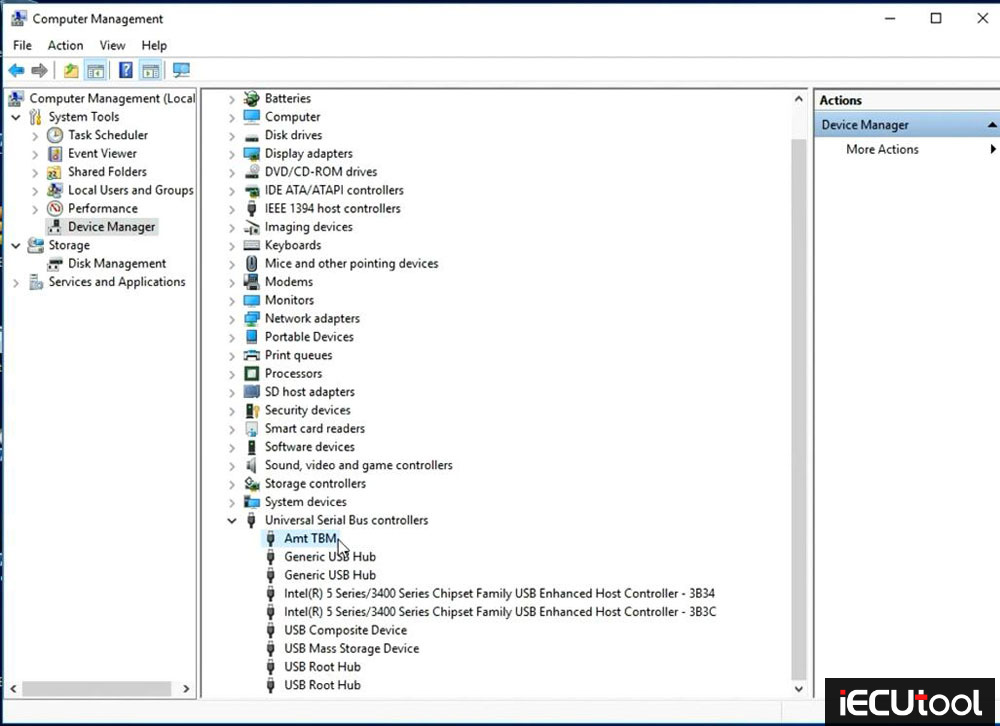
Run Fetrotech Tool software on desktop
The taskbar disappear and will not come back, you need to obtain the highest administrator privileges of the system
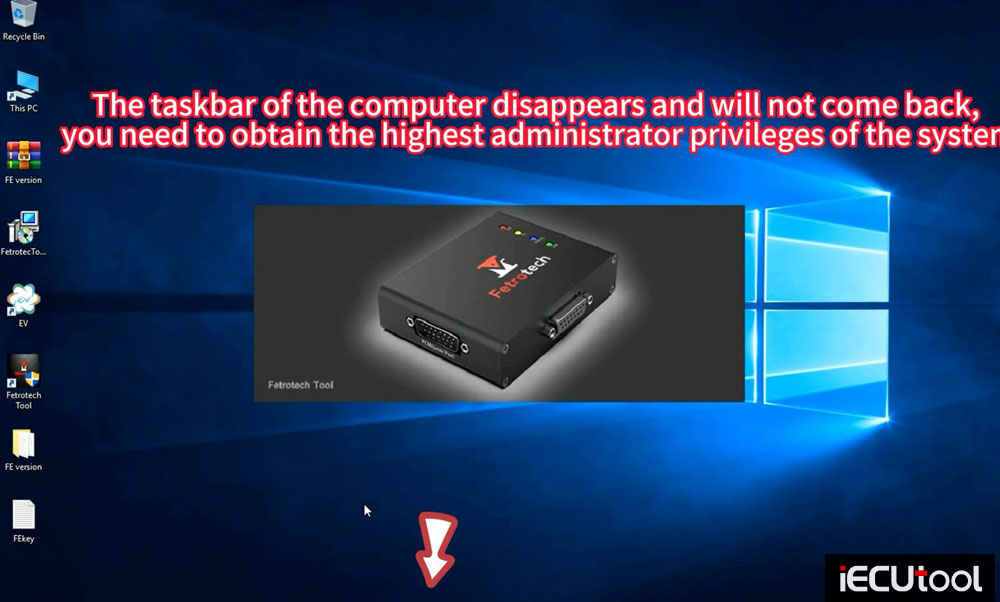
Press and hold the keyboard Ctrl+Alt+Delete key combination to enter the task manager
Restart Windows Explorer
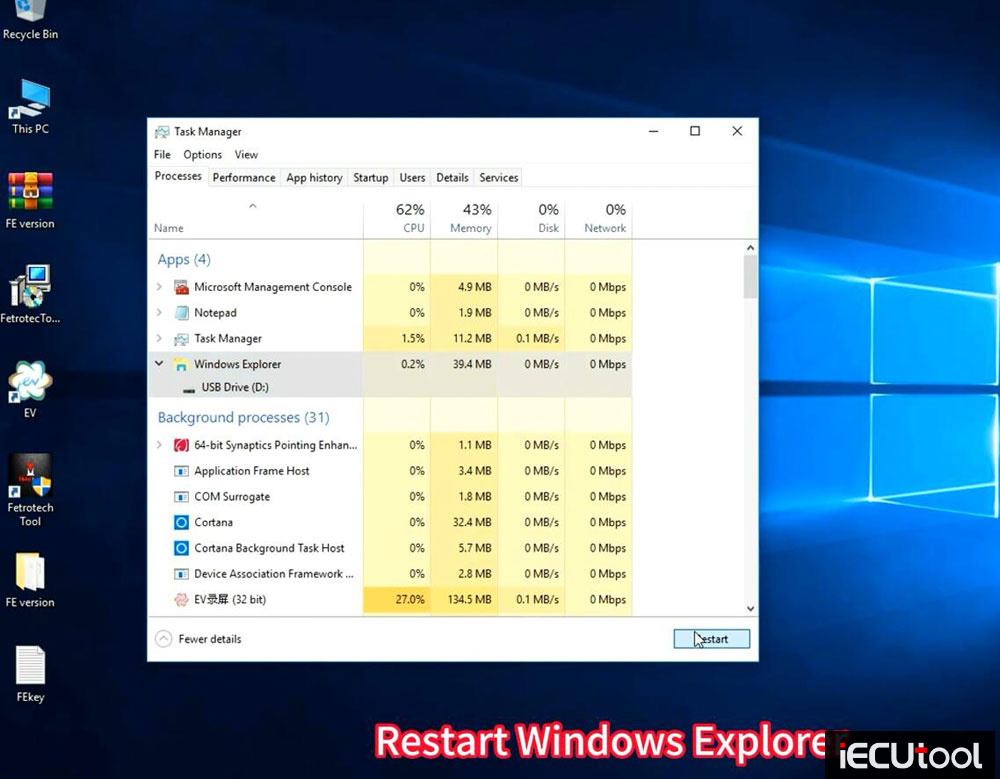
Click Run and input command: gpedit.msc and come to Locak Group Policy Editor
Go to Windows Settings->Security settings->Local Policies->Security Options
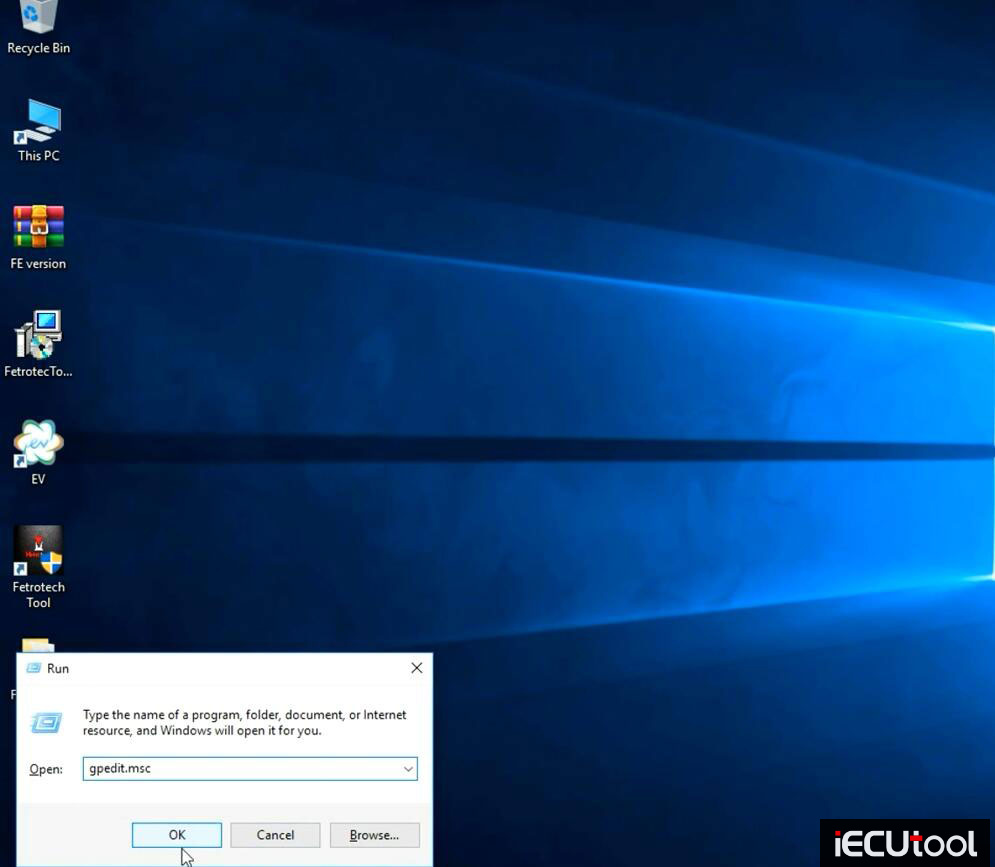
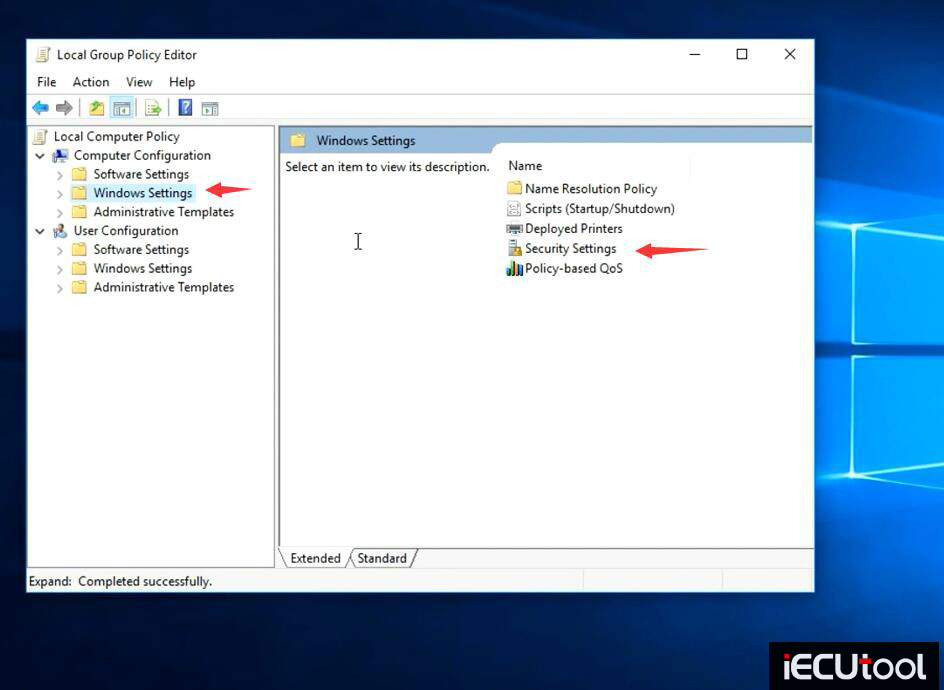
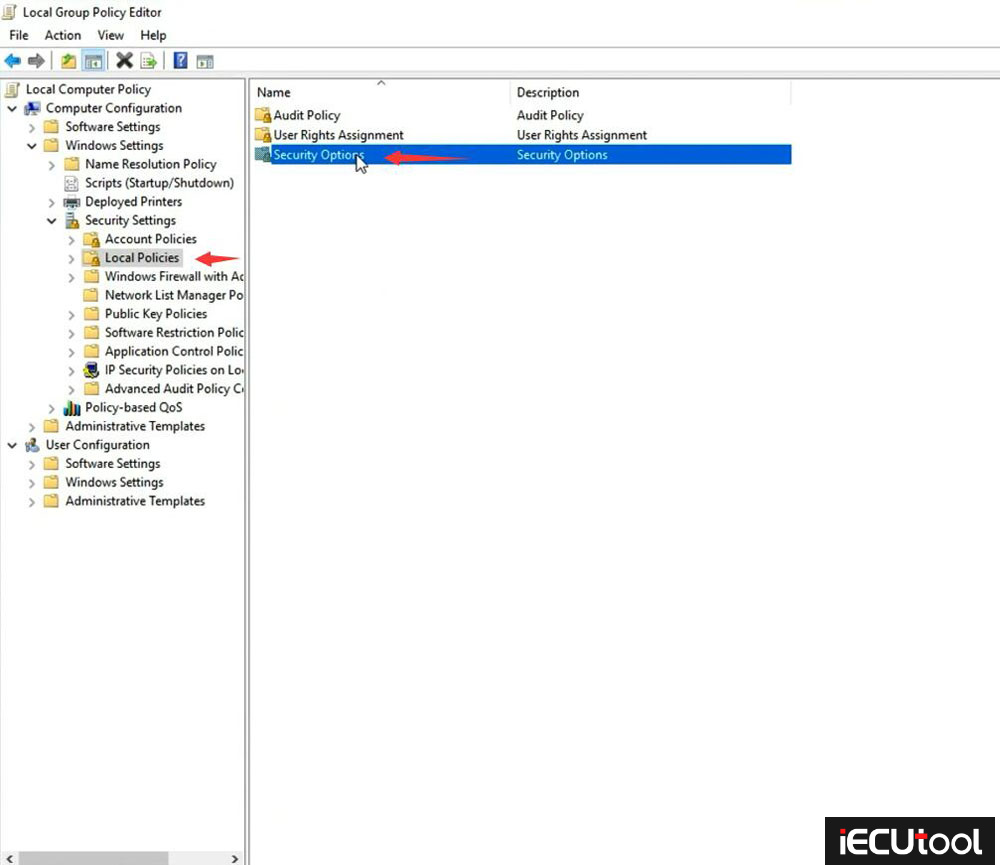
Disable user account control: Admin Approval Mode for the built-in Administrator account
Disable user account control: Run all administrators in Admin Approval Mode
Then restart computer
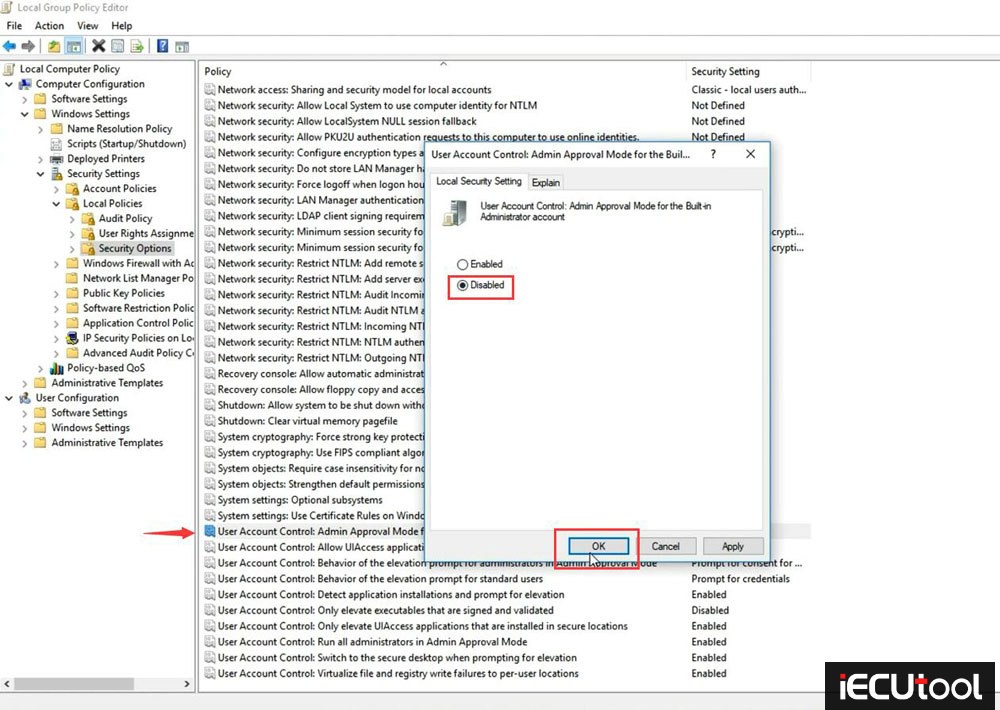
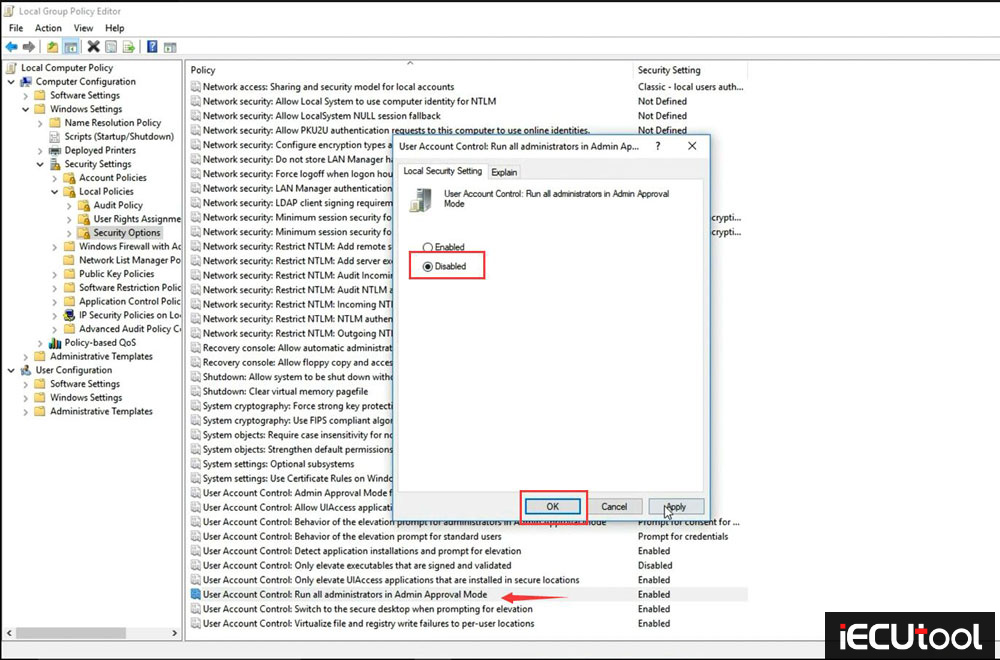
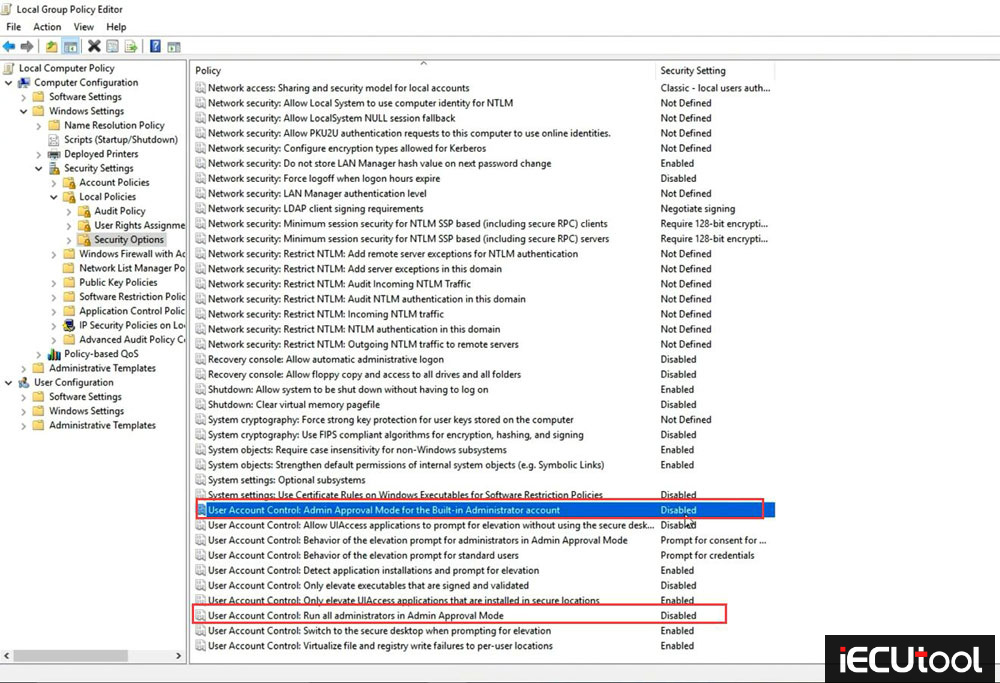
Connect Fetrotech with 12V power supply and connect to PC via USB cable
Run software. Software is ready to use.
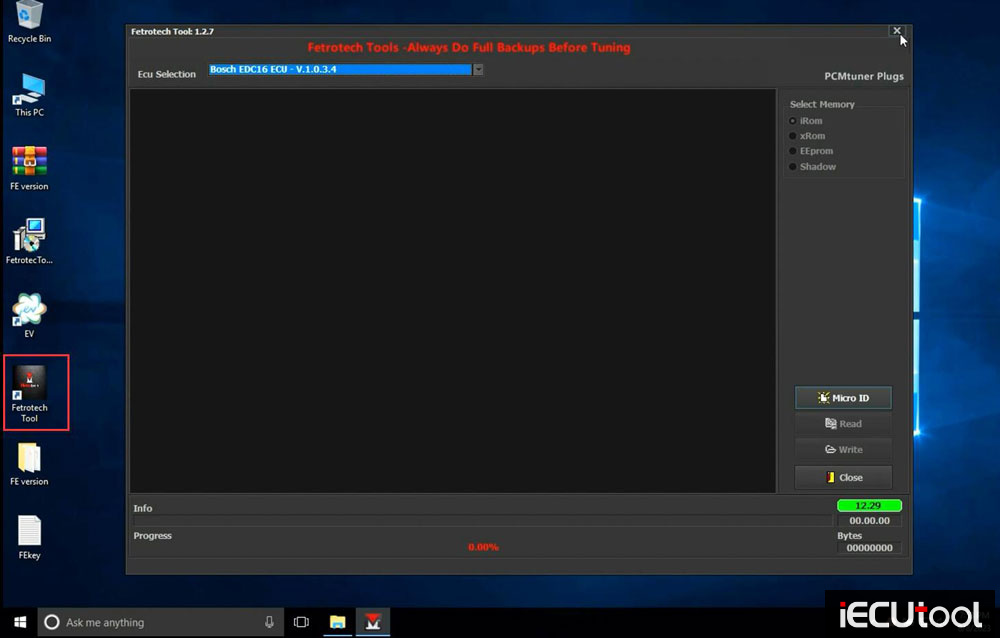
www.iecutool.com